# FAQ
# Data Protection
We implemented the following security protections
- 256 Bit encrypted data transfer on all data channels (between smartphone and server respectively server and browser of the researcher).
- 256 Bit encrypted data storage on the smartphone. Decryption of the data will happen only on the server. If a smartphone is lost by the participant, the data collected cannot be decrypted by a third person.
- Our hosting provider (1&1 IONOS Cloud GmbH) cares for data security, data privacy and that the server is hosted in a secure environment (see Data Protection Package (German) (opens new window). The physical servers are hosted by the TelemaxX Telekommunikation GmbH in Karlsruhe, Germany and is ISO 27001 certified (opens new window) which means that he cares for reliance, privacy, integrity and authenticity.
- movisens does not know the identity of the participant. All participants get a pseudonym. In the study no personal data is allowed to be collected that allows to identify the participant (e.g. name).
- If you have a movisensXS-Account and are the administrator of your account you can digitally sign a Data Processing Contract (opens new window).
- More information about our data processing can be found here (opens new window).
# Credits
When you register for a new account you get 1000 credits for free. This is enough to experiment with the platform and do some first pilot testing. You can top up your credits by buying a credit bundle on our Pricing Page (opens new window). There is also a credit calculator to estimate the credits for your study.
We will warn the study administrator if your credits go low in an ongoing study. If you run out of credits we might block the access to your account but we will try to keep your study running.
# What counts as a credit
- Only completed answers count
- Optional Items or items that do not store values (e.g. Multi-Item-Screens and Display Text) do not count
- Items which generate an answer inside your results will count (e.g. Display Image)
- Multiple Choice Items (e.g. Select Many) count as one credit
- In-App-Messages send from/to participant count as one credit
- Multimedia Items or other items that store Files count as three credits
- Mobile Sensing count as 50 credits per participant day
- Includes items and messages from deleted participants and studies
# Recommend Literature
# Experience Sampling
Bolger, N. & Laurenceau, J.-P., 2013. Intensive Longitudinal Methods: An Introduction to Diary and Experience Sampling Research, Guilford Press.
Conner, T.S. et al., 2003. A Practical Guide to Experience-Sampling Procedures. Journal of Happiness Studies, 4(1), pp.53–78.
Conner, T.S. & Mehl, M.R., 2011. Handbook of Research Methods for Studying Daily Life 1 edition., New York: The Guilford Press.
Fahrenberg, J. et al., 2007. Ambulatory Assessment - Monitoring Behavior in Daily Life Settings. European Journal of Psychological Assessment, 23(4), pp.206–213.
Stone, A.A. & Shiffman, S., 2002. Capturing momentary, self-report data: A proposal for reporting guidelines. Annals of Behavioral Medicine, 24(3), pp.236–243.
Trull, T.J. & Ebner-Priemer, U., 2013. Ambulatory Assessment. Annu. Rev. Clin. Psychol, 9, pp.151–76.
# Data Analysis
Cranford, J.A. et al., 2006. A Procedure for Evaluating Sensitivity to Within-Person Change: Can Mood Measures in Diary Studies Detect Change Reliably?
Singer, J.D. & Willett, J.B., 2003. Applied Longitudinal Data Analysis: Modeling Change and Event Occurrence.
Snijders, T.A.B. & Bosker, R., 2011. Multilevel Analysis: An Introduction to Basic and Advanced Multilevel Modeling Second Edition edition., Los Angeles: SAGE Publications Ltd.
West, B., 2007. Linear Mixed Models: A Practical Guide Using Statistical Software.
# Lock other applications
The Lockout-Mode prevents the participant from accessing applications other than movisensXS. To enable the Lockout-Mode, change the configuration parameters of the Sampling running node in the Sampling tab of the web console. Activate Full Screen and Lock other applications. If it is configured and the Study is running the Smartphone will block other applications and will instead launch movisensXS.
# Next Alarm of movisensXS is Shown
Since Android 6 we have to use a different programming scheme in order to schedule our alarms in the exact fashion we need. This may result in showing of the next alarm on the lock screen or in the status bar (depends on vendor and model). It may look like this:

You can resolve that issue with the installation of a lock screen replacement like the Ava Lockscreen (opens new window) or any other replacement.
WARNING
If you use the Lock other applications functionality add the lock screen replacement to the allowed apps in the Sampling running node e.g. com.jamworks.alpha for Ava Lockscreen
# File Formats of the Results
# Questionnaire Results
The questionnaire results can be downloaded in different formats:
- Excel 2007 (XLSX): Default option when downloading results.
- Comma-separated values (CSV): CSV for regions where the decimal separator is a '.'.
- Semicolon-separated values (CSV): CSV for regions where the decimal separator is a ','.
- Multimedia Results (ZIP): Contains all captured multimedia files in a ZIP.
The questionnaire results contain the following columns:
- Participant: The participant id.
- Trigger: The name of the trigger that lead to the execution of this form.
- Trigger_date & Trigger_time: The time when the trigger occured that lead to the execution of this form (in the time zone of the smartphone).
- Trigger_counter: This counter is incremented each time a trigger (yellow block in the sampling) is executed. Each time e.g. a "Random Time" or a "Button pressed" is executed the trigger counter increments. If multiple forms are placed after one another (e.g. after a "Button pressed" trigger), than the "Trigger Counter" has the same number for all these consecutive forms.
- Form: The name of the form as specified in the movisensXS web console.
- Form_start_date & Form_start_time: The form start time (in the time zone of the smartphone).
- Form_finish_date & Form_finish_time: The form finish time (in the time zone of the smartphone).
- Form_upload_date & Form_upload_time: The upload time (in Central European (Summer) time which is UTC/GMT +2 hours in winter or UTC/GMT +1 hours in winter. The current time zone can be found here (opens new window).
- Missing: If this column is not empty than this form is missing and the column describes the reason. (Ignored = Participant did not respond to the alarm, Dismissed = Participant dismissed the alarm, Incomplete = Participant did not complete the form, Canceled_by_new_alarm = A new alarm canceled the previous alarm)
- 1-n Columns for each item: For each answer option of a Select Many Item a column is created with the label and the answer option. 0 indicates not selected, 1 indicates selected.
All dates and times are stored in the local time zone of the smartphone except the Form_upload_date/time.
# Mobile Sensing Results
- Unisens Log File (ZIP): If you are using logging features (beta), the files are logged in the unisens file format. You can view it with the UnisensViewer or use the provided libraries.
- Unisens Log File in minutes (XLSX): This Excel file tries to
aggregate the logged data.
WARNING
This file does not contain all data and is only intended for an overview! Use the Unisens Log File (ZIP) for data analysis.
- Track as Google Earth File (KMZ): If you are using the location
tracking feature (beta) you can use this file to get an overview
over the track of the participant. Only location data with an
accuracy better than 100m is included. The KMZ file contains the
location data and can be opened with tools like Google
Earth (opens new window) or online with the GPS
Visualizer (opens new window). You can also use Google
Earth to show the Elevation
Profile (opens new window) of the
track.
WARNING
This file does not contain all data and is only intended for an overview! Use the Unisens Log File (ZIP) for data analysis.
# Alarm Sound
Beginning with app version 0.6.3591 you can select the alarm sound in the settings of the movisensXS app. You can either choose an alarm that shipped with your device or if you install the ES File Explorer File Manager (opens new window) you can also select audio files you placed on the device.
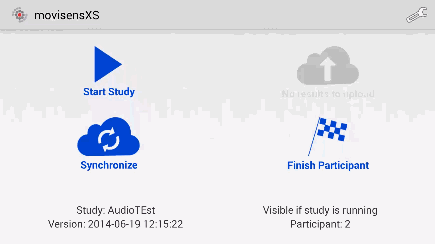
# Cite movisensXS in Publications
To cite movisensXS please include the version of the smartphone app. You can find the version numbers and the dates when they was released in the Recent Changes. For example:
movisensXS, Version 1.4.8 (movisens GmbH, Karlsruhe, Germany)
# Used Technology
Thanks so much to