# App installation
The movisensXS app for android is required to run your study on the smartphone.
Please check if your Android Smartphone supports movisensXS in Device Guideline
# Installation via Google Play
- From your device's application drawer, choose Play Store.
- Search for movisensXS (opens new window) and there should be one result from movisens GmbH.
- Select that result and click the Install button. Click OK after viewing the security settings.
WARNING
Please disable automatic updates for movisensXS! Updates may break your study in the field! Remove checkbox in the play store (see screenshot).
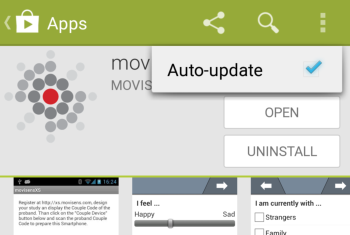
# Manual Installation (APK)
Please visit this page on the smartphone using the Chrome browser and download the desired movisensXS app:
Description Version Current Release (opens new window) 1.5.23 Older Releases can be found in Recent Changes
WARNING
When downloading, a message maybe appears that files of this type (installation files) can cause damage to the device. This message is to be confirmed with OK.
Once downloaded the Apk file on the smartphone, the download will be displayed when it is finished. Click on Open to begin the installation. Most likely, the following warning will come up (Attention, this message will look different depending on your smartphone):
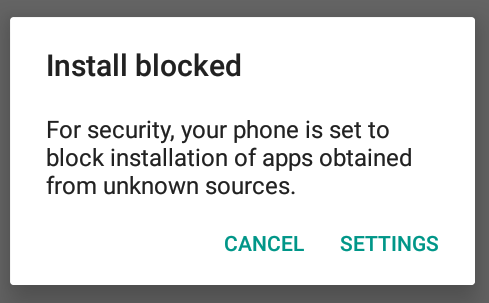
Please click on Settings and activate the following point (Attention, this screen will look different depending on your smartphone):

Then use the "<" back button to get to the installation of the app. If it does not appear, please go to Chrome and click Settings (3 points -> select Downloads and select the downloaded APK).
Then the installation dialog should come up, which has to be confirmed with Install.
WARNING
After installation, the installation from unknown sources should be deactivated again. Please change to the smartphone settings and select the sub-item "Security". There, the newly activated switch can be deactivated again.
# Beta Testing
We offer a beta program that allows you to access the latest versions of movisensXS before the general release. This allows us to deliver features faster and test them in the field without breaking ongoing studies.
Because the beta build will have features that are still in progress, the app may be less stable than you're accustomed to. Feedback on stability, as well as any other performance issues you experience, is crucial and greatly appreciated.
To get the beta version of movisensXS you have to have the public version installed:
- Open the Google Play Store and download the movisensXS App.
- Look to see if the app detail page in the Google Play Store mentions a beta version. Make sure you scroll down as this information could be at the bottom of the page.
- Tap I'm in and then Join or in german Ich bin dabei und dann Mitmachen.
- It can take a few minutes until the beta version is visible for you in the Play Store as an Update.
- A more detailed description of the process can be found in the Google Play Store Help (opens new window).
- Tell us what you think at xs@movisens.com
WARNING
If you use the same Google Account on several Smartphones, than all Smartphones get the beta version.
# Preparing a study smartphone
# Configure a study smartphone
Open the Settings
- Accounts
- Add a Google account (This account can be the same on all your smartphones, but should be a dedicated account that is only used for this study where no mails arrive). This is necessary to send messages to the participant and download the app. Disable the Gmail sync to prevent mail notifications.
- Security
- SIM card lock
- If you use a dedicated SIM card for your study smartphone than disable Lock SIM card. Otherwise the pin number is requested on each boot.
- SIM card lock
# Prepare for a Lost or Stolen Device
If your participant loses a device during the study, the Android Device Manager can help you find, lock, and erase it. To use the Android Device Manager, you must use a google account to activate your devices and label your devices in the Android Device Manager (opens new window). The full guide how to prepare the devices can be found here (opens new window).