# Support instructions for movisensXS
# General instructions
If you experience a problem, please check the following points first:
- Please make sure your issue is not covered in the Frequently Asked Questions or in the Specific problems section.
- Did you create a form with at least one item and a sampling containing at least three sampling blocks?
- Did you include a form block and specified the form that should be triggered?
- Please open all sampling blocks and check if you configured everything correctly.
- Please check that all visibility rules of all items of all forms do not show an error.
- Please take a look at our device guideline to make sure the smartphone you're using meets the requirements for movisensXS to work properly.
Various error cases are possible with movisensXS, which all must be handled differently. Specific problems are listed below.
If you still experience problems, please send an e-mail to support@movisens.com and include the following information in your mail (the link already includes a template):
- Issue description (Please describe as accurately as possible how you came to this error.)
- Study ID
- Participant ID
- Smartphone model
- Android version
- movisensXS version
Please also do the following steps afterwards:
- Send Debug Logs (You can find this options in the settings, while study is started).
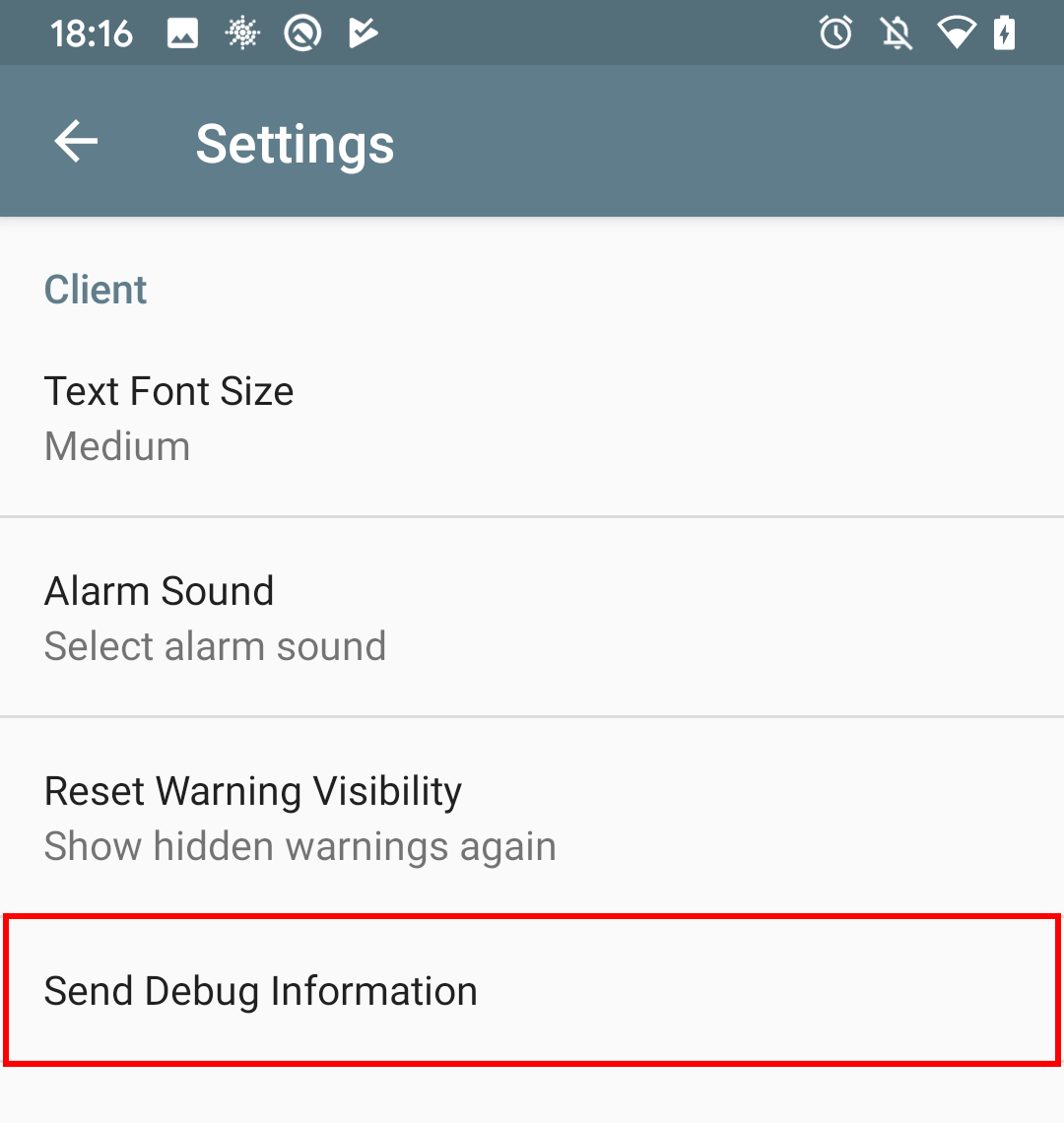
- To find the problem it is best if you grant the movisensXS Support read access to the study you're having problems with. Go to Administration (opens new window) and click on the icon in the table until movisensXS Support has the eye icon on your study.
# Specific Problems
# Download results after study changes
After a study was changed, there might be problems with downloading results of old participants. Especially when you've changed the following:
- Labels inside of forms
- Deletion or replacement of old questions
- Added new questions
This may lead to inconsistent or missing data.
To come around those problems, you're able to download the data based on old study versions with one of the following url flags:
participantsLatestVersion=true - This will download the results of the participant with the latest study version the particpant was running with.
Example:
https://xs.movisens.com/studies/${study-id}/probands/${proband-id}/results/formresults.xlsx?participantLatestVersion=trueversionDate=${date} - This option will download the results of a participant with the study version specified by a date. The date has to have the following format 2016-05-20T16:08:59.
Example:
https://xs.movisens.com/studies/${study-id}/probands/${proband-id}/results/formresults.xlsx?versionDate=2016-05-20T16:08:59
You can find out your study and participant id inside of movisensXS. Your study id is included in the url https://xs.movisens.com/studies/${study-id}. Your participant id can be found inside the 'Participants' tab.
# App shows there are features used which aren't available
If the app shows a message saying there are features used that aren't available, it means that you use a library that doesn't have those features.
- To select the correct library, chose the newest one in the study configuration.
- Alternatively, if you aren't sure which library to use, you can create an empty study and look at the default library. The empty study can be deleted again afterwards.
- After changing the library, go to your samplings and forms and change something (e.g. move a sampling-block) and save the changes. Synchronize the app and the problem should be solved.
If you still encounter problems or aren't sure which library version to choose, please reach out to our support.
# Recovery of an account, study or participant
Please note that in case you aren't an admin in your organization, we have to ask an admin for permission to act on your request.
# Account recovery
Generally, it is not possible to recover an account that has been deleted.
# Study recovery
In case you deleted a study but want it back, we can recover the study and its participants with all results. Please send us an e-mail to support@movisens.com and give us the information about the study's name and the e-mail of the organization it was created in.
WARNING
Please note that the recovery is only possible within 30 days after the initial deletion of the study. Asking an admin for permission can also cost time in that 30 days time span.
# Participant recovery
To recover a participant and their results, please contact the support and provide information about the email of the organization the study was created in, the study's name and the participant(s) id(s) to recover.
WARNING
Please note that the recovery is only possible within 30 days after the initial deletion of the participant. Asking an admin for permission can also cost time in that 30 days time span.
# Moving an account, a study or credits
# Moving an account
Please note that you can only request this for your own account.
If you already have an account but want it to be in another organization, it is possible for us to move the account to the desired organization. Please send an e-mail to support@movisens.com and provide the following information:
- E-mail of the account to be moved
- E-mail of the desired organization's account
It is also important that we receive a written confirmation of the desired organization's owner that they are fine with the action.
WARNING
Please note that credits won't be moved by default. If you wish to move credits as well, please include that in your e-mail to our support.
# Moving a study
Please note that in case you aren't an admin in your organization, we have to ask an admin for permission to act on your request.
If you want a study to be moved to another organization, we need an e-mail to support@movisens.com including the information:
- Name of the study to be moved
- E-mail of the desired organization's account
# Moving credits
Please note that in case you aren't an admin in your organization, we have to ask an admin for permission to act on your request.
If you want a study to be moved to another organization, we need an e-mail to support@movisens.com including the information:
- E-mail of the organization whose credits should be moved
- E-mail of the desired organization's account
- Invoice number of the purchase of the credits
# Changes in a study aren't on a participant's smartphone
As movisensXS is an app designed to work offline and only coupling and uploading results need an internet connection, study changes aren't propagated automatically on the participants' devices.
To fetch the changes you've made, the participant needs to manually download the changes by following the steps described here.
# Available App Languages
The language of the movisensXS app is automatically chosen depending on the configured smartphone language. The study control screens are always in English. Only the screens the participant sees are translated.
The following languages are currently (05/25/2023) available besides English:
- Arabic (91% translated)
- Chinese (28% translated)
- Dutch (88% translated)
- Estonian (75% translated)
- French (86% translated)
- German (100% translated)
- Indonesian (9% translated)
- Italian (86% translated)
- Lithuanian (9% translated)
- Norwegian (88% translated)
- Polish (86% translated)
- Portuguese (86% translated)
- Romanian (9% translated)
- Spanish (86% translated)
- Vietnamese (9% translated)
If your language is missing or you want to add translations, please follow the below steps:
Open the movisensXS project (opens new window) and click on "JOIN THIS PROJECT"

Next create your own account with your credentials. The account is completely free and involves no costs.
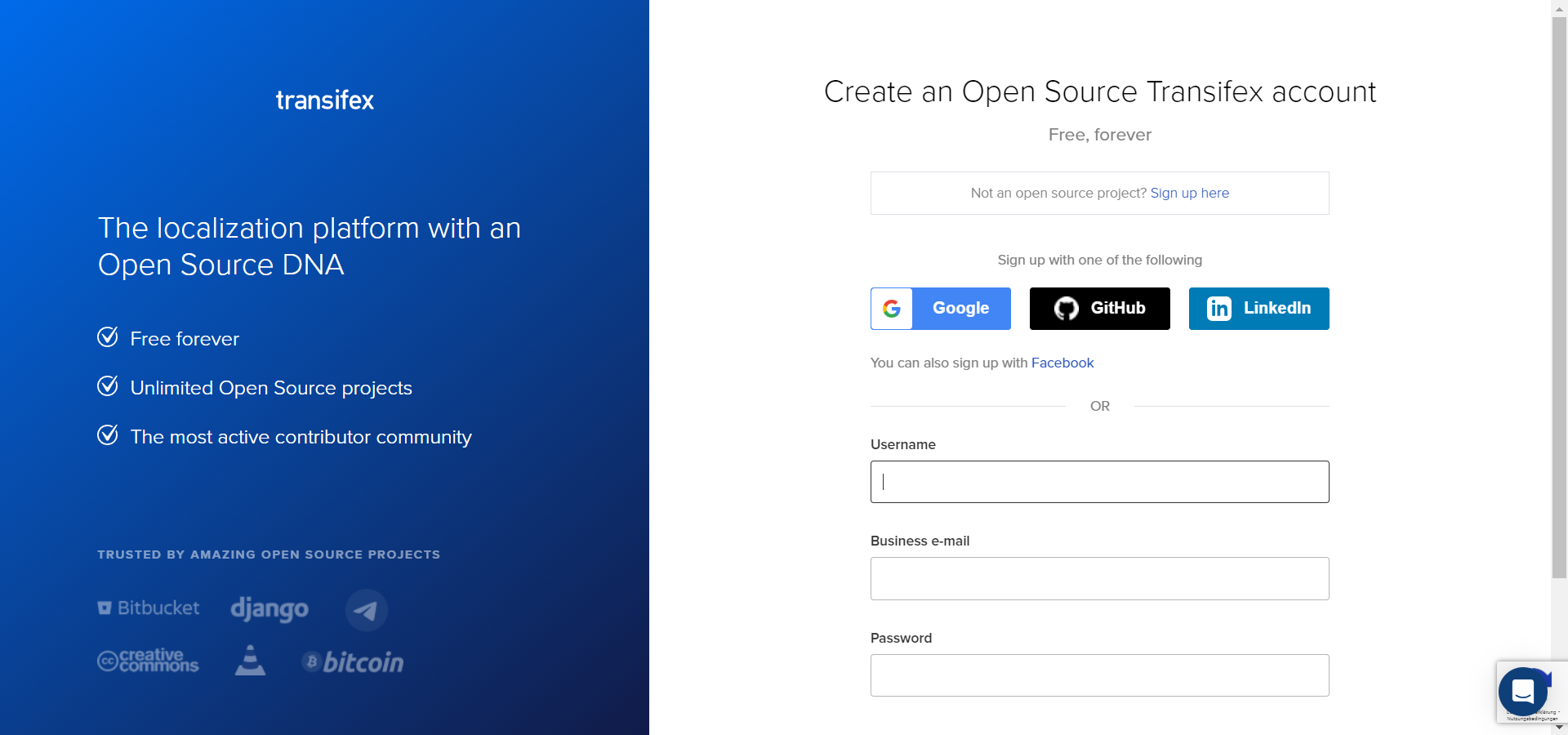
When your account has been created successfully, you will be asked for your name and the languages you speak. Please choose the language you'll want to translate in this step.

In the next step, you'll see the screen below. Please send us an e-mail to support@movisens.com. We will approve your account so you can start translating.

When you're approved, transifex will show you an overview with your next login. Press "Translate" to start translating.

First, please chose your desired language on the top of the view. If you selected only one other language than English, this other language is automatically chosen. If you selected more than one other language, you can switch between the languages on this field. On the left of the translation tool (1) is the original string, in our case that one is English. On its right side (2) is the already provided translation, if there is one. In the middle of the screen (3) you can translate the currently selected string and save it by clicking on "Save Changes".

When you finished your translations, please send us another e-mail to support@movisens.com, so we know we can include the translations in our next release.